Browse data products #
You can explore your site’s data in the form of one or more data products.
About data products #
Starburst Galaxy data products are a collection of curated, high-quality related datasets and relevant metadata. Data products increase the discoverability of your data.
Data products let you supply more detailed business context to users of your datasets with the data products details view. For example, you may decide to include syntax to execute a particular SQL statement that returns useful information, or attach images and links that support the dataset.
You can use data products as a semantic layer to map complex data into familiar business terms and accomplish a number of goals. For example, you can expose curated datasets to data consumers, providing high visibility to important data within your organization from a single interface.
View data products #
View and use curated datasets from your organization on the Data > Data products pane in Galaxy.
If your account has no data products to view, this pane provides the steps to create one. To create a data product, your active role set must include a role with the Manage Security account privilege.
Accounts with data products to view can use the Search data products text field to find data products by name or by the contents of their summaries.
Your list of data products can be displayed in a grid or a table. To view your data products in a grid, click . To switch to table format, click .
In grid mode, data products are listed as cards with the name, summary, and contacts displayed:
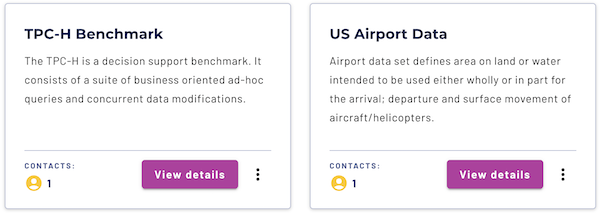
In table mode, data products are listed in a table with columns for name, summary, and contacts:
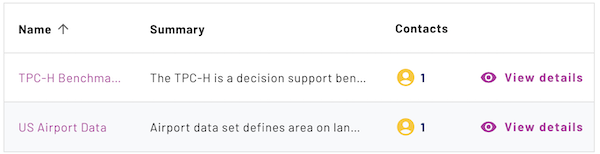
Click View details to navigate to the data product’s details pane. Or, when using table mode, click the name of the data product to view the details pane.
Click the options menu to execute various tasks related to the data product:
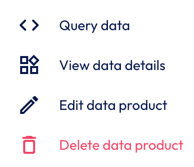
- Query data: Opens the underlying schema in the query editor.
- View data details: Opens the underlying schema in the catalog explorer.
- Edit data product: Opens the Edit data product pane.
- Delete data product: Opens a confirmation dialog to delete the data product. Click Yes, delete to delete the data product, or No, do not delete to cancel. Deleting a data product cannot be undone. Deleting the data product does not affect the underlying schema.
Data product details #
The data products details pane lets you view detailed information about the currently selected data product, including its Markdown description, metadata, and the underlying schema details.
Click View schema to navigate to the underlying schema in the catalog explorer. To query the underlying schema in the query editor, click Query data.
The data products details pane is organized into an Overview tab and Datasets tab. In addition to the details related to each topic, the right side of each tab includes the following details:
- Default cluster: Lists the default cluster for the data product.
- Supporting information: Lists relevant web links defined at creation of the data product, or imported from the underlying schema.
- Contacts: Lists users assigned as contacts defined at creation of the data product, or imported from the underlying schema.
- Schema tags: Lists tags assigned to the underlying schema. Tags in data products are read-only.
- Promoted schema details: Lists information about the underlying schema:
- Promoted schema: The name of the underlying schema with the name of its catalog preceding it.
- Owner: The owning role for the underlying schema.
- Data products details: Lists information about the data product:
- Created on: The timestamp of the date of creation.
- Created by: The user who created the data product.
- Last updated on: The timestamp for when the data product was last updated.
- Last updated by: The user who last updated the data product.
Overview #
The Overview tab displays the summary and description of your data product.
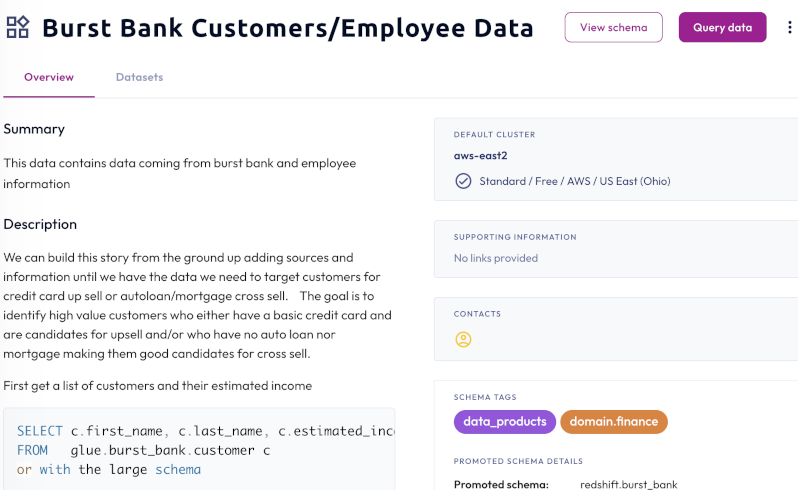
Datasets #
The Datasets tab displays all the datasets in the data product. Click a dataset category to limit results to list only Tables, Views, or Materialized views. You can also choose how many results appear in the list by changing the Rows per page.
Each line item contains interactive icons that result in the following actions:
- sell Displays the number of tags that are associated with the dataset. Hover to view tag names.
- keyboard_arrow_down Expands the line item to reveal further details.
- code Brings you to the query editor where you can query the data.
- open_in_new Brings you to the table level in the catalog explorer.
- visibility Shows a preview of the dataset. The result set is limited to 10.
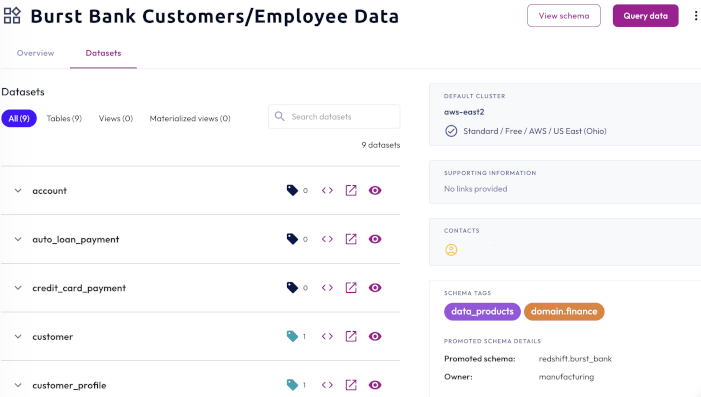
Is the information on this page helpful?
Yes
No